Saturday, April 29, 2006
Computer Showroom



It houses a unique collection of the new generation PCs manufactured by some world class Companies such as IBM, SAMSUNG, Canon, HP, Frontech and all other necessary computer hardware and peripherals. The showroom supplies ink for printer, ribbon, compact disc, floppy disc, speaker for music system and so on. It has been provided with a Cyber Café with two computers. It remains working throughout the day.
Customer Care Service unit of this showroom is very strong. It is always ready to provide technicians door to door to meet any problem of the products supplied in the premises of the customers. Service is available round the clock.Its only goal is to satisfy customer needs.
Our CITI Computer Centre (Click Here) Also Showroom
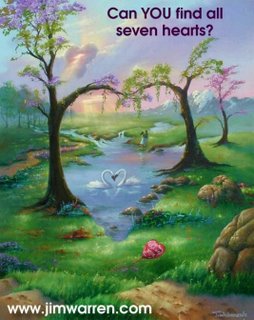

My have also a Computer Centre. CITI Computer unique name in th
 e district deals with a versatile collection of computer hardware and accessories as well as the facility of quality Education in the best course of Computer Science & Engineering at world-class level.
e district deals with a versatile collection of computer hardware and accessories as well as the facility of quality Education in the best course of Computer Science & Engineering at world-class level.This center has been technically divided into two section. One is for Sales and Service housed on the upstairs. Another is for the ground floor. Both wings are being run very successfully with unmatched reputation ever notice in the district customers are treated very professionally without neglecting their natural demand customers satisfaction is mail key to overall progress of the organisation.
The organisation was established in 1999. Course like C.D.A. C.C.A, C.O.A, C.F.A, D.T.P, Hardware Training (Short Term), Basic, C, C++, Data structure has been tailored by the expert in such a way that any student from any academic back ground came be able to take courses specially designed for them.


Growth is Life.
Learn Computer , Come CITI Computer.
My Resume


MD USUF ALI (Computer Professional)
Vill- Raghunath Pur,P.O- P.T Rasul Pur
P.S- Dumkal, Dist.-Murshidabad
West Bengal, India
Tel: +91-3481230062
Mob: +91-9732539353
Email ID: usufali2003@yahoo.com
usufaliindia@gmail.com
OBJECTIVE
A challenging position as Computer hardware Technician & Software Assistant in IT industries where I can utilize all my professional skills & experiences, knowledge & expertise gathered over the years.
CAREER SUMMARY
Five years experience in the Software and Hardware field of which two years in teaching Computer software and three years in the same field of Degree Engineering College.
Knowledge of DOS, Windows (95/98/ME/XP/2002 Server/2003 Server), Unix, Linux
Knowledge of application Packages Office 2000/2003, Publishing Package.
Knowledge of Financial Package (Tally5.4/6.3/7.2,FactLite, Accord, Busy, Ex Next Generation)
Knowledge of Language (C, C++, JAVA, SQL, HTML, VISUAL BASIC)
Knowledge of Internet.
Knowledge of Hardware (Assembling discrete components, Trouble shooting, Software Installation/ Upgradation, Installation of LAN and Internet)
WORK EXPERIENCE & EXPERTISE
TECHNICAL STAFF (Sep 2002 till date )
Dumkal Institute of Engineering & Technology, Dumkal, India
Prepared specification of PC, Printer, Monitor, UPS, Modem, Scanner, Digital Camera, LAN Card, LAN Cable.
Loaded deferent type of Software in the PCs of Laboratories.
Carried out maintenance of the all Hardware used.
Carried out development of Software especially in Visual Basic and C.
Trouble shooting of PCs.
Formatted, Scanned & Reloaded PC with Software.
Setup LAN, Internet Configuration.
Performed project work on software used in Pathological Laboratory.
Guided students to develop software, perform troubleshooting.
CO-ORDINATOR (April 1999 to Sep 2002 )
CITI Computer Education, Sales & Service Centre
· Instructed students to make programming in C, Visual Basic, C++, HTML.
· Taught students how to run a computer using DOS, Windows, Linux, and Unix.
Performed project work on software used in Information Centre Database.
EDUCATION BACKGROUND
Pursuing Msc & IT (2007-
B Com from the University of Calcutta, Calcutta, India (1998 -2001)
Passed XII General Stream Higher Secondary School Certificate Examination from West Bengal Council of Higher Secondary Education,Calcutta, India. (1996-1998 )
Passed the Secondary School Certificate Examination from West Bengal Board of Secondary Education, Calcutta, India (1994-1996 )
COMPUTER EDUCATION
· “O” LEVEL conducted by DOEACC Society and approved from The Institute of Computer Engineers (India)
· Diploma In Computer Application from Career Info-tech Institute, Dumkal, India
· Financial Packages from ETDC, Berhampore, India.
Diploma In Computer Hardware from Khagra Computer Institute, Berhampore, India.
PROFESSIONAL TRAINING & DEVELOPMENT
Summer Training Hardware Engineering & Linux From Micropro, Calcutta, India
References available on request.


Do you upgrade your Computer Knowdge?


AGP - What doe AGP Mean ?
AGP - Accelerated Graphics Port
An interface developed by Intel which allows a graphics card to access memory directly which along with the wider bandwidth helps improve graphics performance.
Mithu
AGP has now come to replace a lot of PCI video cards due to its superior performance, most modern motherboards have an AGP slot as standard. Some motherboards come with an AGP graphics card built-in.
You will see AGP cards advertised with different specifications, including throughput (bandwidth), here is a summary of the throughput they refer to:
1X - 266MBps
2X - 533MBps
4X - 1.07GBps
8X - 2.1GBps
Obviously the higher the throughput the better, although nowadays most video cards run at 8X.
For more info on video cards (graphics cards)
ALU - Arithmetic Logic Unit
ALU - Arithmetic Logic Unit
The ALU (Arithmetic Logic Unit) is an internal part of the processor which is used for all mathematical and logical operations, the basic operations of an ALU include adding and multiplying binary values as well as performing logical operations such as AND, OR and XOR.
The algorithms for performing these mathematical and logical operations are hard coded (stored permanently) within the ALU.
ANSI
ANSI - American National Standards Institute

An American body responsible for the standardisation system since 1918. ANSI establishes the United States industrial standards and it's primary task is to determine hardware and software standards, it is the US representative to ISO.
ASCII
ASCII - American Standard Code for Information Interchange
A widely used character encoding system first used in 1963. It uses a 7 bit code to represent characters with numbers (0 to 127), there are also ASCII extensions in use which utilise 8 bit codes to represent international characters in addition to the standard ASCII scheme.
ASP
ASP - Active Server Pages
note: We are refering to ASP in the context of dynamic web pages, ASP can also refer to Application Service Provider.
When in the context of internet web sites ASP refers to a specification which can be likened to CGI, ASP technology allows the site developer to create dynamic web pages through the use of ActiveX.
ASP pages are used for numerous tasks including form handling, database connectivity, even putting a date and time on a page. Jscript or VB Script are the most common scripting languages used with ASP pages.
Email Attachment Defined, what is an email attachment ?

Email Attachment
This is the name given to a file that is sent with an email, an email attachment can be any type of file including images (photos), documents, zipped files/folders, etc.
Most email providers have a limit on the size of the attachment that can be sent, also, you can only send up to a certain amount of attachments with each email.
Bear these filesize limits in mind when sending attachments, the size of the attachment you are sending may be acceptable by your email provider but may be too big for the recipient's email account.
AVI
AVI - Audio Video Interleaved
A multimedia file type, the audio and video elements are interleaved in alternate segments within the AVI file. This has become a very popular format on the Internet for video distribution due to the fast download times and reasonable quality reproduction.

BBS
BBS - Bulletin Board Service
Bulletin Board Service often referred to as forums, unlike chat you leave messages for other users to read, i.e. it is not 'live'. You can find many BBS systems on the internet covering many different topics, for instance we have one here at helpwithpcs.com to assist with computer problems.
Binary
Binary - Base 2
Binary is a system used by digital devices like computers, cd players etc. It is a sequence of 1s and 0s which relate to on and off electrical pulses and can only have 2 states on and off unlike analogue systems which can have varying states. These 1s and 0s are commonly referred to as a bit (Binary Digit).
Mathematically binary is Base 2 unlike our counting system (decimal) which is Base 10.
For more on binary see our guide to Binary Numbers in our courses section.
BIOS Definition - What does BIOS mean ?

BIOS - Basic Input Output System
The CPU in a PC needs a way of communicating with the many different hardware devices that are installed, each hardware device has its own special BIOS software which allows for this communication.
The BIOS contains special software instructions that enable the CPU to communicate with and control devices, it is usually stored in ROM and can be either built-in to the motherboard or on the device itself.
The main BIOS in a system is stored inside a microchip on your motherboard and is the first piece of software your computer runs when you (boot up) turn it on.
It uses the information stored in the CMOS memory for configuration purposes.
A Flash BIOS can be updated with new information and many motherboard manufacturers publish updates for their respective BIOS on their websites.
BIT
BIT - Binary DigIT
This refers to a binary digit i.e it would either be a 1 or a 0, 8 bits make a Byte. It refers to information stored or processed in a digital system. For instance if you have a 64 bit processor then it can process 64 bits (8 bytes) of data every clock cycle.
Bitmap

Bitmap
This is a common graphic format used by computers, it can be likened to a map of bits (hence the name) the graphic/picture is made up of a number of individual dots (bits) to form an image. The file extension for these type of files is .bmp, these can get very large in file-size (i.e. kilobytes) and if storage space is a factor then it is best to convert the image into a more compressed format such as JPEG.
Browser
Browser
This is the program you use to surf the internet, i.e. Internet Explorer, Netscape Navigator, Opera etc. Different browsers render web pages slightly differently, for example some sites may require a certain browser to function correctly and some sites may not function at all with some browsers. If you want tips and information on using the most popular browsers click here.
Bus
Bus - Internal Bus
When in the context of PCs a bus refers to a set of conductors (hard wired) on the circuit board of the device (motherboard).
The bus is split into two 'channels' one that transfers the data and one that specifies where the data should be transferred to. The Internal Bus connects all of the PC's components to the CPU and memory banks.
The bus width refers to the amount of bits that can be transferred at any one time, for example, a 32-bit bus can transfer 32 bits of data simultaneously.
The bus speed (frequency) is usually measured in MHz, for example say a bus has a speed of 100Mhz and a width of 32 bits then the bus can transfer 3,200,000,000 bits of data per second !!
When in the context of networking a bus refers to the cable (backbone) that connects all devices together.
An FSB (FrontSide Bus) transfers data between the CPU, the memory bank and other components.
A BSB (BackSide Bus) transfers data between the CPU and the L2 Cache.
Byte
Byte
A Byte is made up of 8 bits, and is the measurement unit used to describe the storage capacity and transfer rate of digital systems. One Kilobyte is 1024 bytes, One Megabyte is 1024 Kilobytes and so on.
Cache
Cache - Cached
Pronounced "Cash" this usually comes in two forms, either disk cache or memory cache, the former being a space normally on a hard disk set aside by the computer/software to store information it thinks it will need again, for instance browsers use disk cache to store information from websites such as pictures and alike, this reduces the need for the modem to keep downloading the same data each time you visit a webpage. The latter can either utilise normal memory or special memory which has a faster access time that is used by the system to store information that is used frequently, it can also 'guess' what information the user may require next and loads this into the cache memory for faster access.
CD ROM, CDR, CDRW and CD Writer

CD ROM - Compact Disc Read Only Memory
This is similar to an audio CD and works in much the same way but stores data instead of music. A typical data CD can store up to 700Mb, 486 times more information than a standard 1.44Mb 3.5" floppy disk.
A CD Writer (cd burner) can save data or audio to a special type of recordable CD (CDR or CDRW), this is an excellent way of backing up your data or creating audio CDs.
You will often see CD Writers advertised as 48X-12X-50X, this means it will burn (write) at 48X, ReWrite (write again over an existing rewritable CD) at 12X, and read at 50X the normal CD speed.
For instance a 48X CD Writer will write a CD 48 times faster than normal (74min audio CD in just under 2 mins).
CDR (Compact Disc-Recordable) refers to a recordable CD ideal for backing up data, although normal CDRs can be used to create audio CDs, there are special audio CDRs which offer a higher quality of audio reproduction.
CDRW (Compact Disc Re-Writable) refers to a recordable CD which allows the data to be overwritten numerous times (handy for daily back-ups).
Chat
Chat is a way of communicating with other people over the internet using either a chat room (similar to a BBS but in real time) or through an instant messenger program like ICQ or Yahoo Messenger. When you type in a message the other party can see the message instantly and reply using the same method.
Chip
Chip - Microchip
When in the context of electronics/computing this refers to an integrated circuit, made up of logic gates, transistors, and passive components to make a device dedicated to a certain function, for inst
 ance a typical chip found in most households is the Digital to Analogue Converter found in audio CD players.
ance a typical chip found in most households is the Digital to Analogue Converter found in audio CD players.Sector, Boot Sector, Track, Cluster, Bad Sector, Lost Cluster
A Sector in the context of computing refers to a small area of a storage device, for example a hard disk drive.
For instance, a typical hard disk drive when low-level formatted is split into tracks, sectors and clusters :
Tracks are concentric circles around the disk.
Sectors are segments of a track.
Clusters are a set of sectors.
In the example above in fig 1.1 we have only illustrated one track, one sector and one cluster, but you can see where the other tracks, sectors and clusters would reside.
A typical hard drive may have 30 or more tracks and 10 or more sectors per track.
The size of a cluster will vary depending on the size of the partition.
Bad Sector
A bad sector refers to a single sector that has some physical flaw, although a disk can operate with a bad sector, any data that was stored in that sector will be lost, further, no data can be written to that sector.
CMOS
CMOS - Complimentary Metal Oxide Semiconductor
When in the context of computing CMOS refers to a chip that stores information about your PC including the time, date and configuration data, this technology is used due to the low power consumption.
The CMOS device is backed up by a battery to retain the information when the system is switched off.
The information (typically 64 Bytes) in the CMOS device is accessed by the BIOS when the machine is booted up (turned on), the CMOS settings (information) can be changed by the user by the way of a setup program usually accessed with a key sequence when the machine is first booted.
Different systems use different key sequences to access the CMOS settings (BIOS settings), you can find out the key sequence for your particular system from either the manual that came with your machine or your motherboard manual.
CODEC
CODEC - COmpressor / DECompressor
CODEC in the context of computing is an acronym for COmpressor/DECompressor and refers to a small piece of code (program) which is used to compress and decompress data, you will normally come across these when using Audio and Video. You may be prompted during internet use to download a CODEC if you visit a site that requires a certain CODEC not already installed on your PC.
COOKIE, what is a cookie and what does cookie mean ?
COOKIE - COOKIES
Cookies are small text files that are placed on your computer by websites for various different reasons. For instance Yahoo use cookies for reasons such as storing your preferences for Yahoo related services, and to access certain information when you sign in to a personalised service such as My Yahoo.
Other websites will often use cookies for identifying purposes, demographic statistics and also when you are shopping online to remember what you have in your basket.
You can disable the use of cookies in your browser if you wish by following the instructions in our tips and tricks section for your specific browser.
Coprocessor
Coprocessor Co-processor
This device is normally used to calculate complicated mathematics such as precision calculations, logarithms & trigonometric functions. It is normally stored inside the main processor (CPU), in the early processors it used to be a totally different chip housed on the motherboard, then, since, the 80486DX it has been integrated inside the main CPU casing. It was inside the 80486SX range aswell but was disabled.
CPS
CPS - Characters Per Second
This is commonly used to describe a printer's speed, referring to how many characters can be processed per second. The higher the CPS the faster the performance of the device.
CPU (Processor) - What does CPU mean ?

This refers to the processor (or brain) in your PC system:
Its common components are as follows:
CU - Control Unit, this sequences, controls and times the other functions of the CPU.
ALU - Arithmetic Logic Unit, this carries out simple mathematical equations on the binary data stored inside the data registers.
Registers - these are temporary memory locations which hold binary data and store the results of ALU calculations, there are also memory address registers which as the name suggests hold data concerning where in the memory certain instructions and data is held.
BUS - this carries data between the memory and registers.
Crash
Crash - Crashing
Refers to the time when your computer doesn't respond and/or the screen freezes up. When this happens if the PC doesn't respond hold down the CTRL and ALT keys and press DEL to restart. If this doesn't work either, then turn the machine off by the power switch on the case (for ATX cases and notebooks the power switch must be held for 4 seconds) and then after waiting at least 10 seconds turn the machine back on, you will usually see the scandisk blue screen (windows) when you reboot, it is best to leave this finish to see if there are any errors on the drive. If the machine keeps crashing it is best to contact your PC manufacturer or if it is only a certain piece of software then contact the software dealer.
Cursor
Cursor - Flashing Cursor
This refers to the small blinking vertical or horizontal line which shows the position on the screen where text will appear the next time you type a character on the keyboard. The cursor can be moved around the screen using the cursor (arrow) keys or alternatively using a mouse.
Data
Data - Process Data
Data is used to describe information that is stored and/or processed digitally. Data can refer to (basically) anything, such as word processor documents, images, music, games, etc, although in it's purest form in a digital system it is simply bits stored/processed in a certain way.
Database - what is a database
Database - Relational database
Database refers to a file that is used to store information in a format that is easily retrieved and manipulated.
The most common database files are made up of tables, fields and records. These are referred to as a relational database.
Relational Database
Let's look at the components of a relational database file:
A field is a single piece of data.
A Record is a collection of fields.
A Table is a collection of records.
A File is the database in its entirety, ie all tables, records and fields.
A simple example of this type of database would be a bookshop's stock system which used 1 table.
The table will include a record for each book, the record may be split into five fields, title, author, genre, isbn and stock status.
With the data organised in this way it makes it easier to locate any one piece of information, for instance you could search the author fields of all records to find all books by your favourite author and at the same time see which books were in stock.
To query a database you use a DBM (database management system), one example of this would be the built-in DBM of Microsoft's Access database system.
Fragmentation
Fragmentation is caused when an operating system breaks a file into pieces because there is not enough space on the storage device where the file was originally saved.
One example of this would be where a file was originally saved, then modified causing the file to be larger in physical space than first anticipated, the operating system will then break the file into 2 or more pieces and store them in different parts of the storage area.
The system would then keep a record of where the different parts of the file are stored, this is achieved through the use of a File Allocation Table (FAT) or similar file system such as NTFS.
Then, when the operating system requires the file again, it will query the file system (FAT/NTFS/or other) to find out where the different parts of the file are located on the partition (drive).
Defragmentation is the term given to the process of scanning the file system and rejoining the split files back into consecutive pieces.
The process of defragmenting can be time consuming, but it is one of the easiest ways to increase the performance of your PC, the frequency of which a PC should be defragmented will directly depend on the amount of usage.
For more details about how to defrag your drive, see our guide to Hard Drive Maintenance for Windows 98 and XP.
Desktop

Desktop - Windows Desktop
Desktop refers to the main screen area of the Windows operating system
DDR
DDR - Double Data Rate
DDR refers to a specification of SDRAM memory, DDR can transfer data at double the rate of normal SDRAM. It achieves this by transferring data twice per clock cycle, once on the rising edge and once on the falling edge of the cycle.
Directory
Directory - Folder
A directory and folder are exactly the same thing, windows refers to them as folders but you will often come across them being called directories. Directories/folders allow information to be stored in your computer in a more convenient way making it easier to organise your files.
Directories/folders can be created, renamed and deleted much like files, it is good practise to create these directories/folders and keep your files in them as this helps keep your hard drive organised.
Disk Drive
Disk Drive - Drives
Refers to a device that is used to read and write data using read/write heads from magnetic disk like devices. Floppy disk drive refers to the device at the front of the computer, floppy disks are inexpensive and are very handy for keeping small files backed up.
Hard disk drive refers to a device inside the computer where the bulk of the information is stored, the amount of data these can store vary, they range from 1Gb (in older machines) right up to 60Gb and beyond.
DLL - what is a DLL file ?
DLL - Dynamic Link Library
DLL refers to a type of file that is stored either locally or remotely and is a collection of commands and/or data which can be shared by different programs on the same platform.
Typical DLL files contain commands and/or data that are common to a certain task, for instance Windows has many DLL files built-in which other programs access and utilise. A common example of this is spool32.dll which is used for printing control within Windows 95/98 by other applications.
The one time you may become aware of DLL files is when your computer crashes and you are presented with a message such as an "invalid page fault".
The errors associated with DLL files are beyond the scope of this page, however, DLL files can be updated and most of the time a problem can be solved by updating the DLL file in question.
DMA
DMA - Direct Memory Access
This can be thought of as a channel or line that is used by devices in the computer to access the memory (RAM) without having to utilise the CPU. It works by allowing the I/O controller that has been previously instructed to transfer a block of data (the size depending on the system) to or from the memory to temporarily control the memory itself by returning the memory address of the data, it can control the memory for as many clock cycles as is required for the process. This system can significantly reduce the workload on the CPU.
Domain Name - DNS
A domain name is a unique name that is used to identify and locate computers on a network (including the internet), it can be used for websites and/or email addresses. For instance this website's domain name is www.helpwithpcs.com.
All machines connected to the internet have their own IP Address, domain names are just an easier way to access a certain machine, for instance if you had to remember IP Addresses instead of domain names it would be cumbersome.
DNS - Domain Name Server
When you type a domain name into your browser the name is looked up on what is called a domain name server, this server (or servers) points the browser to the IP Address of the machine that is listed under that domain name.
DOS
DOS - Disk Operating System
This is a system that software uses to utilise the disk drives in your computer. See also MS-DOS.
IBM® first created DOS® for the series 700 computers years ago, then Microsoft® developed their own version called MS-DOS®, over the years DOS has become outdated due to it's limited capabilities, although Windows® still shipped with MS-DOS® until the recent XP version.
Dot Pitch
Dot Pitch
This is normally used to describe a monitor's performance, it refers to the distance between the holes of the shadow mask in a CRT display, it can also refer to the distance between each pixel on a colour screen, it is measured in millimetres. Generally the smaller the measurement the better the display.
Download
Download - Downloading
This is used to describe when a file is transferred from a remote machine to a local machine using a communications link, for instance when you download a file from a website you are transferring the data from the host to your machine (client). The speed of the download will depend on what connection there is between the two machines and the size of the file to be transferred.
DPI
DPI - Dots Per Inch
This is a measurement commonly used to describe the quality of printers and scanners, it refers to how many pixels per square inch that it is able to print/scan. The higher the DPI the smoother the quality of the image will be when either printed or scanned.
Printers and scanners both come with the ability (software driven) to alter their respective DPI, this can be useful if, for instance, you wanted to print out something on draft to save ink, you could lower the DPI of your printer and therefore the quality of the copy.
DRAM
DRAM - Dynamic Random Access Memory
A type of memory (RAM) widely used in today's PCs. DRAM works differently to SDRAM as it needs to be refreshed to continue holding the data, this means a slight loss of speed as the memory refreshes itself with a pulse of current to each of its cells.
Driver
Driver - Device Driver
This is a program that is written specifically to control a certain piece of hardware such as a soundcard, modem, graphics card, printer, scanner etc.
Each manufacturer supplies drivers for their specific products, these drivers are often updated with time so it is a good idea to keep your drivers current. To find specific drivers for any of your devices it is best to start at the manufacturer's website as they normally have updated drivers in their respective support pages.
ADSL/DSL Definition, Broadband, What is ADSL/DSL, What does ADSL/DSL mean ?
Sometimes refered to as Broadband, ADSL is a connection available from Telecom companies using existing lines with fast download & upload speeds.
It works by splitting your phone line signal into two seperate channels, one for normal voice usage and the other for data usage, this is achieved by placing a splitter on the existing phone line to enable multi-frequency communication.
It can reach speeds of up to 9Mbit per second for downloading and currently up to 640Kbits per second upload speed.
Another advantage of having an ADSL line is not missing calls while you're online, as both voice and data can be transferred at the same time.
For more on ADSL see our guide to Internet Connections
DVD - What does DVD mean ?

DVD - Digital Versatile Disc (Digital Video Disc)
A DVD (digital versatile disc) is similar to an audio CD, but has a storage capacity far greater (up to 17Gb) and a faster access time (up to 1.3MBps) than a standard CD-ROM.
Due to the bigger capacity, faster access time and the use of MPEG compression, DVDs are commonly used as a medium for digital video.
Some DVDs can store data on both sides of the disc (4.7Gb per side / 133 mins of video with sound). Double sided, dual layer discs can hold up to 17Gb of data.
DVD Writers (DVD-R/RW) allow the home user to back up any old video, or create back-up copies of DVDs.
DVD Writers are often advertised as 4X-4X-12X, this means it will burn (write) at 4X, ReWrite (write again over an existing rewritable DVD) at 4X, and read at 12X the normal DVD speed.
Email - Electronic Mail
Email - Electronic Mail
This is a system used by computers to send and receive messages over the internet, when you send an email and likewise when someone sends you an email, the message will remain on the server (your email providers computer) until it is read and deleted, in other words you don't have to be connected to the internet to read an email unlike chat. For more information click here to see our beginner's guide.
Email Attachment Defined, what is an email attachment ?
This is the name given to a file that is sent with an email, an email attachment can be any type of file including images (photos), documents, zipped files/folders, etc.
Most email providers have a limit on the size of the attachment that can be sent, also, you can only send up to a certain amount of attachments with each email.
Bear these filesize limits in mind when sending attachments, the size of the attachment you are sending may be acceptable by your email provider but may be too big for the recipient's email account.
EPROM
EPROM - Erasable Programmable Read Only Memory
Refers to a type of ROM that can be erased using an ultra violet light and then reprogrammed using a PROM Programmer. These chips have a small transparent area on the top, this is where the UV light is directed to clear the contents, they come in various different packages which make them very versatile. The ROM will retain the data until it is exposed again to an ultra violet light, it is normal practise to cover the small transparent area to avoid any potential data loss.
Ethernet
Ethernet - Networking
Refers to a standard of the LAN system, Ethernet supports up to 10Mbps per second transfer, a newer implementation of the Ethernet specification 100 Base-T supports up to 100Mbps.
The latest standard (Gigabit Ethernet) can support up to 1000Mbps (1 Gigabit).
Ethernets are common place in offices where file/device sharing is required.
FAT - File Allocation Table
FAT - File Allocation Table
FAT (File Allocation Table) refers to a data table that holds information about how and where files are stored on any one partition (for simplicity think of a partition as all the files on your hard drive).
For example, a single file on your hard drive may not be stored in one place, the file could be split up and stored in several different (physical) places (this is called fragmentation), the FAT keeps a record of where the different parts of the file are stored.
The FAT system does not duplicate critical data (as opposed to NTFS) so if a critical sector is lost then it can mean the loss of all data within the partition.
FAT16 was used in the first releases of Windows 95.
FAT32 is used by Windows 95 (later releases), Windows 98/98se and supported by Windows XP.
File
File - Files
This refers to named data stored digitally on your computer. A file is anything from images to word processor documents, they can be renamed, copied, deleted and also have other attributes that can be assigned to them, like, for instance, read only or hidden. For a more detailed description of Files and their extensions Click here.
Firewall

Refers to a security program which protects your computer from un-authorised access through a network and/or the Internet. These are very important especially if your computer is connected directly to the Internet i.e. cable users. If you don't have a firewall click here to download one and scroll down the page (its free!).
What does IEEE 1394, Firewire and iLink Mean ?
A fast digital link for transferring video, audio and other files between two devices.
IEEE 1394 (firewire) refers to the IEEE (Institute of Electrical and Electronics Engineers) digital connectivity standard commonly referred to as Firewire.
Apple inc, Sony Corp and a few others helped to develop the IEEE 1394 standard.
This type of interface is becoming ever more popular, some common devices using the IEEE 1394 interface are digital video cameras, hard drives and other storage devices, it offers real-time, bi-directional, fast data transfer along with Plug and Play compatibility for ease of use.
IEEE 1394/Firewire characteristics:
IEEE 1394a - Firewire 400
Data Throughput: 400Mbps
Maximum Cable Length: 4.5 Metres
IEEE 1394b - Firewire 800
Data Throughput: 800Mbps
Maximum Cable Length: 100 Metres
Firewire®
Firewire is the registered trademark of Apple's IEEE 1394 digital connection.
iLink®
iLink is the registered trademark of Sony's IEEE 1394 digital connection.
Directory
Directory - Folder
A directory and folder are exactly the same thing, windows refers to them as folders but you will often come across them being called directories. Directories/folders allow information to be stored in your computer in a more convenient way making it easier to organise your files.
Directories/folders can be created, renamed and deleted much like files, it is good practise to create these directories/folders and keep your files in them as this helps keep your hard drive organised.
Fragmentation
Fragmentation is caused when an operating system breaks a file into pieces because there is not enough space on the storage device where the file was originally saved.
One example of this would be where a file was originally saved, then modified causing the file to be larger in physical space than first anticipated, the operating system will then break the file into 2 or more pieces and store them in different parts of the storage area.
The system would then keep a record of where the different parts of the file are stored, this is achieved through the use of a File Allocation Table (FAT) or similar file system such as NTFS.
Then, when the operating system requires the file again, it will query the file system (FAT/NTFS/or other) to find out where the different parts of the file are located on the partition (drive).
Defragmentation is the term given to the process of scanning the file system and rejoining the split files back into consecutive pieces.
The process of defragmenting can be time consuming, but it is one of the easiest ways to increase the performance of your PC, the frequency of which a PC should be defragmented will directly depend on the amount of usage.
For more details about how to defrag your drive, see our guide to Hard Drive Maintenance for Windows 98 and XP.
Freeware
This is software that is free, and as long as you can put up with the occasional advert there are some programs/utilities out there that are very useful. There are numerous sites on the internet that have huge collections of freeware, one we use is www.shareware.com. For more on freeware and to see our selection of free programs click here.
FTP
FTP - File Transfer Protocol
One of the TCP/IP protocols used for transferring files across TCP/IP connections. The protocol manages the physical transfer of the file along with the representation of the file on both machines involved in the transfer. To upload or download files via FTP you need an FTP program such as Cute FTP.
GHZ
GHZ - Gigahertz
Gigahertz is a frequency measurement and it refers to billions of cycles per second, it is widely used in computing for processor specifications, for example a processor running at 2 GHz can handle 2 billion cycles per second. See also MHz, 1 GHz is equal to 1000 Mhz. Hertz is named after Physicist Heinrich Hertz.
GIF - Graphics Interchange Format
GIF - Graphics Interchange Format
The GIF image format was developed by Compuserve and is widely used on the Internet due to its high compression (provided by Unisys) and subsequent small file size.
GIF files can be interlaced and animated making them a popular choice for web designers, however, due to the format being limited to only 256 colours the JPEG image format is used for more colour demanding images such as photos.
GIF files have the .gif file extension (click here for more on file extensions) and can be created and/or edited in most popular graphics applications such as Paint Shop Pro.
Animated GIFs which are essentially static images put in a sequence to create the animation can be created in programs such as Macromedia Flash.
Gigabyte
Gigabyte - GB
This is a measurement used to describe 1024 Megabytes. Hard disk capacity is usually measured in Gigabytes.
1 Gigabyte is 1,073,741,824 Bytes.
Sometimes people/companies refer to a Gigabyte as 1000 megabytes, but when these figures relate to digital systems one Gigabyte is 1024MB not 1000MB, ie 230.
For more about bits and bytes see our guide to Binary Numbers.
Gopher
Gopher - Internet Service
Developed at the university of Minnesota around 1991. Gopher was a pre-WWW popular internet service which could search and browse through a network (internet). It was made virtually redundant when the WWW was conceived but is still used in some academic circles.
Graphics Card - Video Card
A Graphics Card also known as a Video Card is an internal device which controls and produces the display on your screen.
Graphic cards come with various specifications, and unless they are built-in to the motherboard (mainboard) they have their own RAM onboard. Some models boast a TV OUT feature which allows you to connect the Graphics card to your TV/VCR, this can be useful if your PC has a DVD player and you want to watch a DVD on your domestic TV.
Graphic cards also come with different slot types, although the most common now is the AGP (Accelerated Graphics Port) type you can still get PCI (Peripheral Component Interconnect) graphic cards for older motherboards.
The built-in (motherboard) graphic cards use the system's main RAM as their own, the amount of RAM assigned can be adjusted within your computer's BIOS setup.
GUI
GUI - Graphical User Interface
This is used to describe a user friendly environment which uses graphical images (such as icons) instead of a command line to interact with the computer, GUIs have made computers more user friendly and more accessible to any user no matter what experience they may have, a typical GUI is the Windows® operating system.
Hard Disk

Hard Disk - Hard Drive
This is your computers main storage device, this is where you would normally keep your programs and files. These devices contain platters (disk like objects) that rotate at speeds of 5400 rpm and above, there is a device called an actuator that can be likened to an arm which moves across the platters and reads or writes the information through the use of READ/WRITE heads. the gap between the READ/WRITE heads and the platter is typically a lot less than the thickness of a human hair. The platters are made from an aluminium substance, these devices are a lot more reliable now than they used to be, although they can break down mechanically if you drop them !!!!.
Hardware
Hardware - Components
This normally refers to your computer case and any components inside it, it can also refer to printers, scanners etc but these are more commonly known as peripherals. For example motherboards, modems, soundcards, memory (RAM), and graphics cards are all hardware.
Host
Host - Hosting
Host refers to a computer running host software which is connected to a network and provides data/services to one or more computers.
A typical example of a host is a website host that stores and then serves pages and images to users via the internet, this is accomplished by running host software on the machine, the host software manages requests from other machines and fulfills the requests according to whatever protocol the machines are using.
HTML, What Does HTML Mean?
HTML - HyperText Mark-up Language
This is an application of the (SGML) Standard Generalised Markup Language which is the international standard for Markup. It is a standard format for hypertext documents which includes webpages and alike.
HTML tags are special words which have different effects, a tag starts with the <> symbol, so for instance, the tag to create a title for a HTML document is written as . For our comprehensive guide to HTML click here.
HTTP, What Does HTTP Mean?
HTTP - HTTPS - HyperText Transfer Protocol
HTTP has been in use on the WWW since around 1990 and refers to a client-server protocol by which two computers can communicate over a TCP/IP connection. HTTPS refers to a secure protocol that is using, for instance SSL. For a list of HTTP Codes click here.
Hub - What is a network hub ?
Hub - Network Hub (Concentrator)
Hub (sometimes referred to as a concentrator) refers to a networking component which acts as a convergence point of a Network allowing the transfer of data packets.
In its simplest form a hub works by duplicating the data packets received via one Port and making it available to all ports, therefore allowing data sharing between all devices connected to the hub.
A passive hub simply allows the data packets to flow through it, a manageable hub allows the data transfer to be monitored and the ports to be configured individually.
There are also switching hubs available, see Switch.
Hyperlink
Hyperlink - Hyper-link
This refers to a link embedded in a document, the link can point to a predefined position in the same document or another document/file stored locally or on a different server/computer. To use a Hyperlink you can simply click on it with the left mouse button, when clicked a browser will follow the link to its destination.
To create a hyperlink in HTML it is done with the use of the and tags, the destination for the link is inserted inside the speech marks "" and the text for the Hyperlink (the underlined link text) is placed between the and tags.
For example the destination for the Hyperlink to the HTML page in the last sentence is http://www.helpwithpcs.com/jargon/html.htm and the text we used was HTML, so to create the Hyperlink we would use
HTML
Hypertext Document
Hypertext Document - Web Page
A Hypertext Document (webpage) contains Hyperlinks to other documents stored locally or anywhere on the WWW.
Hyper-threading - What is Hyper threading (HT)
Hyper-threading refers to a technology developed by Intel® which is incorporated into some of Intel's Pentium 4 processors.
Hyper-threading basically extends the multi-tasking capability of the processor by allowing more than one instruction thread to be processed at a time.
Most processors can only process one instruction thread at a time, with Hyper-threading this is extended to 2 threads giving a significant increase in processor performance.
IDE
IDE - Integrated Drive Electronics ATA - Advanced Technology Attachment
IDE (also known as ATA) refers to a standard used in Hard Drives whereby the controller is integrated into the device, this standard saw the end of separate disk controllers for IDE devices, see also SCSI.
Installation
Installation - Install
This refers to loading programs onto a computer through the use of Diskettes, CD ROMs or other types of data transfer. A program typically needs to be installed before it can be run, once installed it is normally stored on the hard disk of a machine. When installing software you may be asked to restart your machine before using the software, this is to enable the software to update your computers registry so your operating system knows the program is installed and any file extensions/resources can be assigned.
Interface
Interface - Interfacing
Refers to the connection between two computer components and/or a computer and its peripherals, printers, scanners, etc. There are different types of interfaces all with their own qualities, for example a serial interface (commonly used in commmunications) allows data to be sent sequentially down the same line. A parallel interface works in a simlar way but is capable of sending numerous amounts of data at a time. A recent adaption of interfacing is the USB interface which has made connecting peripherals to a system easier.
Internet
Internet - TCP/IP
Refers to a world wide network of computer systems all using the TCP/IP network protocols. Commonly refers to the world wide web.
IP Address
IP Address - Internet Protocol
This is a unique number split into 4 parts separated by full stops, every computer connected to the internet has an IP address, a typical IP address looks like this 213.22.128.66.
IRQ
IRQ - Interrupt ReQuest
This can be thought of as a 'channel' that devices in your PC use when they want the processors attention, ie when you move the mouse or press a key, it is important that the IRQ settings in your machine are set correctly otherwise it can cause devices to conflict with each other.
For more on IRQ channels and how you can correct conflicts see our guide to IRQ channels in our upgrading section.
ISDN - Integrated Services Digital Network
ISDN - Integrated Services Digital Network
This allows the use of data transfer and voice communication simultaneously on the same phone line, it also offers faster data transfer than it's analogue counterpart but not as fast as ADSL.
ISP
ISP - Internet Service Provider

ISP refers to a company which provides Internet services such as AOL, typical ISPs provide:
A Dial-up server with which to connect to the internet along with a number, username and password.
An Email address.
A POP Server through which to receive emails.
An SMTP Server through which to send emails.
Most ISPs also provide web-mail (online email access) which allows you to access your emails from any computer.
Java
Java - Programming Language
Java was developed by Sun Microsystems and went mainstream in 1995, it is an implementation of the OAK language.
Java is an object orientated high level general purpose programming language that has become widely used on the WWW, due to its cross platform compatibility.
Java source code is compiled into bytecode and can then be run by Java interpreters and runtime enviroments (Java Virtual Machines) which are available for most platforms including Windows, Unix and Macintosh OS.
Java applets are small applications written in Java and are common within the WWW enviroment, for example a chat applet can be downloaded and executed within the run time enviroment integrated into your web browser (Netscape Navigator, Internet explorer, etc).
Javascript
Javascript - Scripting Language
Javascript is Netscape's scripting language for client - server applications. Javascript is used by browsers to perform tasks that HTML would not be able to achieve by itself.
Javascript can be a very powerful and useful cross platform language when used correctly. It is fairly simple for someone with no programming experience to learn and can add some interesting features to a website, for those that have programming experience in another language such as C++ then it is very easy to pick up.
For those who are not quite ready or don't have time to learn the language then there are plenty of places on the Internet to get FREE scripts that you can just paste into an existing web page.
JPEG
JPEG - Joint Photographics Experts Group
This is an image format named after its developers that can compress images to very small file sizes, commonly used on the internet due to faster image transfer rates.
JPEG images unlike its GIF counterpart can contain thousands of colours which makes the format ideal for compressing images such as photographs.
The JPEG format can compress images up to around 10% of their original file size without losing too much quality (depending on the image used) although the image will lose its sharpness.
JPEG files use the .jpg and .jpeg file extensions (click here for more on file extensions) and can be created in most popular graphics applications.
Kbps
Kbps - kilobits per second
A measurement typically used to describe a modem's data transfer in kilobits (1000) per second. (note the k in this instance means 1000, not 1024 unlike Kb)
It is also used to describe data transfer in various different communication peripherals and/or ports.
A modem or port's data transfer capability is restricted by the communications line through which it communicates, most standard "dial up" connections support up to 56kbps which gives a data transfer of around 6Kb (6 x 1024 bytes) per second.
Keyboard Shortcuts

Keyboard Shortcuts - Hotkeys
Keyboard shortcuts can save time and make life easier when using applications, they are achieved by pressing a combination of keys, normally holding down the CONTROL (CTRL) key and pressing another key, then letting go of the CONTROL (CTRL) key, most applications (programs) have built in keyboard shortcuts often referred to as HOTKEYS.
For Keyboard Shortcuts for some of the most popular software check out our
tips and tricks section.
Kilobyte - KB
Kilobyte - KB
A measurement used in digital systems to describe storage capacity, 1 Kilobyte is equal to 1024 (210) Bytes in digital systems.
For more about bits and bytes see our guide to Binary Numbers.
LAN - Local Area Network
LAN - Local Area Network
These are common-place in offices and are used to link 2 or more computers for the purpose of sharing files and/or peripherals.
A LAN refers to a network that spans a relatively small geographical area and/or is limited to one segment, for example an office floor-space.
LANs provide high speed data transfer (100Kbps to 1Gbps) between directly connected machines using different network topologies and protocols, See also Ethernet and WAN.
WLAN refers to a Wireless LAN which uses radio waves instead of cables for data transfer, this type of LAN is extremely useful but can be expensive depending on the amount of terminals involved.
LCD
LCD - Liquid Crystal Display

LCD refers to a display technology used commonly in notebooks and PDAs, LCD technology has been around for years, it was first suggested in 1963 by George heilmeier & co at RCA's laboratory in Princeton, New Jersey.
A Liquid Crystal Display works by having two layers of polarised material with liquid crystal in between, when an electrical current is applied to the liquid crystal molecules they become scattered allowing light to pass through.
Modern LCD displays use either passive or active (TFT) matrixes, the later producing a sharper image but at a higher cost.
LPT - Line Printing Terminal
LPT - Line Printing Terminal
The common name given to a Parallel Port on IBM and compatible machines.
Although people refer to the DB-25 female connector on the back of a PC as an LPT port, technically an LPT port is simply a parallel port set to LPT(x) with an I/O address and IRQ assigned to it, in the same way as a COM(x) port is actually a serial port set to COM(x).
Usually an individual machine will have 2 LPT ports although you can normally assign up to 3, these ports each with their own name LPT1, LPT2 and LPT3, although they were designed primarily for printers there is a wide variety of peripherals that can be connected to these ports.
Macro
Macro - Macros
A macro is a feature of various different software packages including word processors, spreadsheets, databases, etc. It allows you to effectively program certain repetitive tasks and associate them with one key stroke, for example, in a word processor you could create a macro to insert your name and address into a document automatically with just one key stroke.
The method used to create the macro will depend on the software package, although they are fairly straight forward to create, for instance in Microsoft Word® there is a Macro Recorder which literally records the actions you make and then allows you to assign it to a toolbar or key stroke.
Macros if used correctly can save a lot of time and work, we will shortly be publishing guides to creating macros in our Tips and Tricks Section.
Megabyte - MB

Megabyte - MB
This is a measurement used in digital systems such as PCs to describe storage capacity (usually RAM, Hard Drive capacity is mostly stated in Gigabytes these days).
Mathematically one Megabyte is 220 (1,048,576)
One megabyte is equal to 1024 Kilobytes, so a memory module with a capacity of 256MB can store 268,435,456 Bytes.
For more about bits and bytes see our guide to Binary Numbers
MHz
MHz - Megahertz
A frequency measurement, refers to millions of cycles per second, for example a processor running at 500 MHz can handle 500 Million cycles per second. See also GHz, 1 MHz is equal to 1,000,000 Hz. Hertz is named after Physicist Heinrich Hertz
MIDI - Musical Instrument Digital Interface
MIDI - Musical Instrument Digital Interface
Refers to a widely used interface that allows musical instruments such as electric keyboards to be controlled and interacted with by a computer. Most modern soundcards come with some sort of MIDI interface built-in.
MIME
MIME - Multipurpose Internet Mail Extensions
A system used for the ASCII (American Standard for information interchange) encoding of binary data for transfer via email on the internet.
MIME codes are also used to let the browser know what type of file to expect when it has requested it. For instance, if a browser requests a GIF file, then the host will send in the CONTENT TYPE HEADER the MIME string to indicate that the file is indeed a GIF file and should be processed accordingly.
Likewise if the file requested is a .zip file then the host will return the string in the CONTENT TYPE HEADER to indicate it is a zip file. When the browser receives this MIME string it can act accordingly, whether that be simply displaying it or opening another program or plug-in to deal with the specified file type.
MODEM
MODEM - MOdulator DEModulator

A communications device used to connect to a network such as the internet.
Modems come in various different forms, the most common is the internal modem which uses a PCI interface to connect to the motherboard. Some motherboards come with modems built-in.
Another type of modem is the external, which, as the name suggests is not inside the case and has it's own power supply. It is connected by way of a cable, which can be serial, USB etc.
Motherboard, Mainboard, what is a motherboard

A motherboard (mainboard) is the main circuit board within a PC, most modern motherboards come with the following features:
A processor slot (type will depend on the board specifications)
Memory banks
AGP slot
PCI slots
IDE interface
USB ports
These are just some of the features that a motherboard may have as standard, some motherboards come with integrated components such as a sound card, graphics card, modem, NIC (Network Interface Card) and more.
All the components inside your PC connect to the motherboard in one way or another, a few examples:
Memory banks are used for RAM modules.
PCI slots are used to provide connectivity for PCI cards such as modems and sound cards.
AGP slots are used for graphics accelerators.
IDE interfaces are used to connect and control IDE devices such as hard drives and CD-ROM drives.
Your choice of motherboard will depend on what processor you intend to use in your PC.
Mouse - What is a mouse

Mouse - Pointing Device
A mouse is a pointing device used to interact with a PC, there are a few different types of mouse available.
Serial Mouse - This is a mouse with a serial connector, it requires a free serial port on your PC.
USB Mouse - This type of mouse has a USB connector and requires a free USB port.
Cordless Mouse - A cordless mouse (as the name suggests) has no cable, this type of mouse utilises batteries for its power supply.
Optical Mouse - An optical mouse utilises optical electronics to track the mouse's position and movement, they are preferred over standard mechanical mice as they tend to be more reliable and require less maintenance.
Whichever type of mouse you buy ensure it is compatible with your PC, and that you have the free port available.
MP3, what is an MP3 and what does MP3 mean ?
MP3 - MPeg-1 audio layer 3
Refers to an audio file which has been compressed using the MPEG (see below) compression standard. Using this standard greatly reduces the physical size of the audio file with little or no loss of sound quality.
For MP3 players, see our buying guide for Cheap MP3 Players
MPEG
MPEG - Motion Picture Experts Group
A compression standard used for compressing Video and Audio files to a smaller physical size, the compression is achieved by not recording every frame but only the changes between the frames. Motion Picture Experts Group is the name given to the group of people responsible for inventing the standard.
MPEG files have either the .mpeg or .mpg file extension and are a very common format due to the high compression.
The main implementations of MPEG are:
MPEG-1 - video resolution of 352x240px at 30 frames per second
MPEG-2 - video resolution of up to 1280x720 at 60 frames per second
these are the most common and the ones you are likely to come across.
MS-DOS
MS-DOS MicroSoft® Disk operating System
This is the system that Windows® based machines use to access and maintain storage devices
Network
Network - Networking
A system to allow 2 or more computers to connect to each other and share files or peripherals. Typical types of networks are LAN, WAN and on a wider scale the Internet.
Switch, Network Switch
A switch (switching hub) in the context of networking refers to a device which filters and forwards data packets across a network.
Unlike a standard hub which simply replicates what it receives on one port onto all the other ports, a switching hub keeps a record of the MAC addresses of the devices attached to it.
When the switch receives a data packet, it forwards the packet directly to the recipient device by looking up the MAC address.
A network switch can utilise the full throughput potential of a networks connection for each device making it a natural choice over a standard hub.
In other words, say for instance you had a network of 5 PCs and a server all connected with 10Mbps UTP cable, with a hub the throughput (10Mbps) would be shared between each device, with a switch each device could utilise the full 10Mbps connection.
When using a switch instead of a hub it is common place to create a faster throughput connection between the switch and the server (backbone).
For example if you had 10 PCs connected to the switch with 10Mbps cable then it would improve performance to use a 100Mbps connection from the switch to the server.
NTFS
NTFS - New Technology File System
NTFS (New Technology File System) is a file system used by the Windows NT operating system (and is also supported by Windows XP).
The NTFS file system uses a MFT (Master File Table) to locate all files within an NTFS volume, all critical data is duplicated to allow error recovery ensuring the loss of one sector will not mean the loss of the entire partition. Additionally it can recover data from a bad sector and ensure the bad sector is not used again.
NTFS also includes some advanced security features, including the ability to password protect individual files and/or folders.
Online - Offline
Online - Offline
Online - A term given to a person/computer that is connected to a network.
Offline - A term given to a person/computer that is not connected to a network.
Operating System
Operating System - OS
Refers to the main software of a computer system for instance Windows ®, all installed programs run under the control of the operating system.
Parallel Port
Parallel Port - ECP - EPP - Parallel Interface
Parallel port/interface refers to a standard 25 pin (D25) connector found on most (if not all) PCs, commonly used for connecting a printer.
A standard parallel port transmits 8 data bits at a time, as opposed to a serial port which transmits data one bit at a time.
Due to the speed advantage (up to around 150KBps a second) over the serial port, parallel ports are commonly used for printers and even small networks.
ECP (Extended Capability Port) and EPP (Enhanced Parallel Port) are both implementations of the parallel standard, they both offer faster data transfer (up to 2Mb/sec) and are commonly supported in modern PCs.
PC - Personal Computer
PC - Personal Computer
Generally refers to an IBM (International Business Machines) compatible computer.
PCs come in many different forms with many different specifications. A PC is normally made up of the following components, motherboard, processor, memory, graphics card, sound card, hard drive, floppy drive, CD ROM drive, monitor, keyboard and mouse.
PCI
PCI - Peripheral Component Interconnect
Originally developed by Intel, PCI refers to a cross platform local bus technology integrated into modern motherboards.
PCI slots are used to connect a computer's internal components such as modems, sound-cards, network cards, etc.
There are 2 different implementations of PCI, one which is a 32-bit bus running at 33Mhz and the other (PCI 2.0) which is a 64-bit bus running at 66Mhz.
The development of the PCI bus specification is controlled by PCI-SIG whose board is made up of members of Adaptec, AMD, Hewlett-Packard, IBM, Intel, Microsoft, Phoenix Technologies and more.
PIXEL
PIXEL - Picture Element
Refers to individual 'bits' of data that form an image, also refers to screen resolution, for example 800x600 is 800 pixels wide and 600 pixels high, 1024x768 is 1024 pixels wide and 768 pixels high.
Plug and Play
PnP - Plug and Play
Plug and Play was developed by Intel® and Microsoft® and was designed to simplify the installation of new hardware. Windows 95 was the first operating system to include Plug and Play technology.
Plug and Play compatible devices communicate with the operating system allowing automated configuration, when a Plug and Play device is connected and the machine re-booted (if not USB) the operating system will acknowledge the new hardware and prompt you for the installation disk that came with the hardware. The device drivers should then be automatically installed.
Most new hardware is Plug and Play compatible.
POP
POP - Post Office Protocol
A POP (Post Office Protocol) server allows you to receive your mail through an email client program such as Outlook or Netscape Messenger, this allows you to just connect to retrieve your mail from your email provider, and then you can read your mail offline and can reduce your online time.
Port
Port - Ports
A communications port on a computer for example the serial port, parallel port, USB port or a port on a server. Different ports have different characteristics and data transfer capabilities, see also Interface.
Protocol
Protocol - Protocols
A standard set of software instructions which allow a computer to communicate with another and/or other devices.
PSU
PSU - Power Supply Unit
This regulates and distributes the power to the components inside your PC.
The standard now is ATX which can be accessed by the motherboard/software to enable the PSU to be "put to sleep", conserve energy or shut down.
For more see our guide to Power Supply Basics inc ATX Pinouts
RAM
RAM - Random Access Memory

This is the main memory in your computer, this is where the computer stores the data it needs when you are using a program. RAM gets its name from the ability to allow the system to access any data stored in the memory in any location at any time. This memory is often referred to as Volatile (power dependent). i.e. when the power is isolated the data is lost. RAM comes in many different packages and there are many different types of RAM all designed to be compatible with a certain system.
RAID, What is RAID, What does RAID Mean
RAID - Redundant Array of Independant Disks
RAID refers to a hard disk technology which can be used to speed up data transfer and/or provide disk redundancy through disk system fault tolerance.
RAID provides these features by utilising more than one hard disk at a time, there are several variations of a RAID configuration referred to as levels.
Each of these levels provide different performance and/or fault tolerance benefits.
RAID configurations are commonly found in data critical applications.
Resolution
Resolution - High Resolution
When referring to a monitor this measurement depicts the amount of horizontal and vertical pixels i.e 1024x768, when referring to a printer/scanner it depicts the DPI.
ROM
ROM - Read Only Memory

ROM refers to a type of memory storage which is non-volatile (not power dependant).
It can not be changed using normal methods i.e written to like RAM.
ROMS are widely used for any application that requires data to be stored permanently and/or without a constant supply of power.
The BIOS in a digital system is typically ROM based.
Router
Router - Network Router
A router is placed at a junction between two or more networks/segments, each network/segment can be using a different topology or protocol.
The router will intercept and forward any data packets passing through, most routers can be set up to block certain types of data packets which can be useful for security reasons.
The destination address of the data packet needs to be included within the header information, routers don't propogate broadcasts/multicasts.
The router will then decide the best route for transferring the data packet to its destination by interrogating a routing table which is either static or dynamically generated.
SATA - SATA Interface
SATA - Serial Advanced Technology Attachment
Refers to an interface type used for data storage devices.
The SATA interconnect is a serial implementation of the parallel Ultra ATA interface used to connect storage devices such as hard drives & optical drives to a PC's motherboard (host system).
The SATA technology starts at a data transfer rate of 150MB/sec, with plans already in place to take it up to 600MB/sec.
Some of the advantages of SATA over Ultra ATA:
Cables are easier to work with.
CRC error checking on all data (and control information).
Hot-swap capability.
Less crosstalk due to cable design.
SDRAM
SDRAM - Synchronous Dynamic Random Access Memory
Refers to a type of memory (DRAM) that can sychronise itself with the processor's bus speed, and can run at much higher speeds than it's EDO counterpart.
Sector, Boot Sector, Track, Cluster, Bad Sector, Lost Cluster
A Sector in the context of computing refers to a small area of a storage device, for example a hard disk drive.
For instance, a typical hard disk drive when low-level formatted is split into tracks, sectors and clusters :
Tracks are concentric circles around the disk.
Sectors are segments of a track.
Clusters are a set of sectors.
In the example above in fig 1.1 we have only illustrated one track, one sector and one cluster, but you can see where the other tracks, sectors and clusters would reside.
A typical hard drive may have 30 or more tracks and 10 or more sectors per track.
The size of a cluster will vary depending on the size of the partition.
Bad Sector
A bad sector refers to a single sector that has some physical flaw, although a disk can operate with a bad sector, any data that was stored in that sector will be lost, further, no data can be written to that sector.
Serial Port
Serial Port - Ports
Communications port which connects the computer to various peripherals including modems.
A serial port tramsmits data sequentially (one bit at a time) as opposed to parallel ports which transmit 8 bits at a time.
Server - Web Server
Server - Server Software
A server is a computer running software that allows it to control the sharing of resources between many computers.
Servers are often dedicated to one task depending on what type of server software they are running, below is a summation of a few common server applications:
HTTP Server - An HTTP (HyperText Transfer Protocol) server (web server) is typically connected to the internet with a high speed connection and will respond to requests from computers running client software (like a browser) requiring specific data (commonly a web page). This type of server is common to the internet.
FTP Server - An FTP (File Transfer Protocol) server is used to transfer files over a network (WAN, LAN or the internet) using the FTP protocol.
Mail Server - A mail server stores and transfers (e)mail over a network (WAN, LAN or the internet).
Chat Server - A chat server allows its users to transfer real time text between two or more computers, for more on chat click here.
Database Server - A database server allows its users to access its database via a network (WAN, LAN or the internet) and depending on permissions, read, delete or alter the contents of its database. This type of server is common place in an office enviroment.
Proxy Server - A proxy server (as the name suggests) typically sits between the client and the main server, it is used to filter data and enable connections to be shared. For example if you are in the UK and you connect to a website that is hosted in the US then the data you send/receive will pass through one or more proxy servers.
Shareware
Shareware - software
A type of software that is not commercial and normally requires a registration payment to the author, there is normally a trial period. For our selection of shareware click here.
Software
Software - Programs
A term given to the programs that a computer executes. A typical example of software would be a word processor or an accounts package.
Soundcard - Sound card
Soundcard - Sound Card
This is an internal device which controls and produces any sounds including music that your PC makes.
Sound cards come with various specifications, for example some have more inputs/outputs than others allowing for 5.1 surround sound etc, others have a higher sampling frequency to give better sound recording.
Sound cards can also come built-in to motherboards (mainboards), although the built-in cards are usually sufficient for most uses they can be lacking in quality and features if you intend to record or create digital music or sounds.
SPAM - What does SPAM mean and what is it ?
SPAM - SPAM Email
SPAM can come in a variety of forms, although the most common is unsolicited commercial email, SPAM emails can be very annoying and can clog up your inbox.
The golden rule when you receive a SPAM email is NOT TO REPLY, although the email will say something along the lines of
"reply with unsubscribe in the subject line to be taken off our mailing list"
as soon as you reply you are confirming that your email address exists.
One way of stopping SPAM is to use an email filter, this is special software that filters incoming emails and stops any unsuitable images being seen by children, one of the best email filters that we have seen is Spam Shield and only costs around $30.
One email that was doing the rounds and still is, is an email offering millions of dollars from some african king or similar, the email starts out by offering you a percentage of a ridiculous amount of money and all you have to do is provide a bank account for it to be transferred into.
However this is a con, it is widely known on the internet but is still a big problem. What happens is they will end up telling you there is a problem with the transfer and you need to send a sum of money to enable them to complete the transfer.
Lots of people have been conned by this scam and lost vast amounts of money.
You will never receive any money!
SSL
SSL - Secure Sockets Layer
A protocol developed by Netscape to transfer information via the Internet securely. Web sites use this encryption to allow users to enter credit card numbers and other confidential information, normally you will see the padlock in your browser lock and the URL will begin HTTPS as opposed to HTTP.
SVGA
SVGA - Super Video Graphics Array
A standard for monitors and graphic cards developed by VESA (Video Electronics Standards Association) which supports resolutions of up to 800x600 Pixels and up to 16 Million Colours.
Terabyte
Terabyte - TB
This is commonly used to describe the capacity of a digital system.
A Terabyte is 1,099,511,627,776 bytes (2 to the 40th power).
TCP/IP
TCP/IP - Transmission Control Protocol / Internet Protocol
A collection of protocols (rules) that depict how data is transferred across networks between computer systems.
TIFF
TIFF - Tagged Image File Format
TIFF (Tagged Image File Format) refers to a type of image format developed by Aldus and Microsoft that is commonly used within computing.
TIFF files are basically Bitmap images, they are not restricted in resolution and can be black and white, grey scale or full colour.
Most (if not all) image editing software can support the TIFF format, TIFF files typically have the .tif or .tiff file extension.
TFT
TFT - Thin Film Transistor
A type of LCD (Liquid Crystal Display) used in the screen of laptops/notebooks, with 1 to 4 transistors defining one pixel on-screen.
TTL
TTL - Transistor Transistor Logic
A term used to describe the method of creating logical gates using 2 transistors. TTL also refers to a series of Integrated Circuits. One of the benefits of using TTL circuits over CMOS circuits is the fact that they are not easily damaged by static unlike CMOS devices, however, CMOS has a lower power consumption and is generally better for use in integrated systems.
Upload
Upload - Uploading
Refers to the process of sending a file from a local computer to a remote computer via a communications line.
URL, What Does URL Mean? What is a URL ?
URL - Uniform Resource Locator
This is the full unique address of websites/pages/files on the internet, i.e. the URL of this page is http://www.helpwithpcs.com/jargon/url.htm.
Where
http:/ is the protocol in this case the HTTP protocol
/www.helpwithpcs.com is the domain name or host
/jargon is the directory
/url.htm is the file.
USB Port, USB Device - What is USB
USB - Universal Serial Bus
This is a fairly recent feature of new computers, that simplifies adding peripherals (mice, printers, scanners, etc) to your PC.
Most (if not all) new PCs come with USB ports built-in, the amount of USB ports your PC has will depend on the manufacturer and model.
If you need more USB ports then you can purchase special devices (internal and external) which will allow you to add more USB devices fairly easily.
You can connect USB devices while the PC is switched on, also it isn't necessary to restart the PC and SHOULD automatically prompt the user to load any necessary drivers that came with your device.
USB 2.0 is a newer implementation of the USB standard and was jointly developed by Hewlett-Packard, Intel, Lucent, Microsoft, NEC and Philips.
USB 2.0 provides a higher data transfer rate of up to 480Mbps (Megabits per second).
Virus
Virus - Viruses
A program that runs on your computer without your knowledge and can cause damage to your files.
It usually attaches itself to other programs, a common way to receive a virus is through an attachment via email.
Virus protection is extremely important and can save a lot of problems in the future.
For more about Viruses and Virus Protection see our guide to Anti-virus software.
VPN - Virtual Private Network
VPN - Virtual Private Network
A VPN (Virtual Private Network) refers to a secure network connection that uses the internet to transmit data.
The data is typically encrypted using different tunneling protocols such as L2TP (Layer 2 Tunneling Protocol) and PPTP (Point to Point Tunneling Protocol) in which the encrypted data is encapsulated in Internet wrappers before it is transmitted.
When the data is received at its destination the Internet wrapper is stripped off and the data decrypted.
Typical uses of VPNs would be to create a private WAN without the need to lease dedicated lines or provide travelling employees with a secure connection to company data.
Wait State
Wait State
This refers to when a processor or other component has to rest in between clock cycles due to a slower component such as memory. see also zero wait state.
WAN
WAN - Wide Area Network
As the name suggests it is a network of computers over a wide geographical area.
WAP - Wireless Application Protocol
WAP - Wireless Application Protocol
WAP (wireless application protocol) refers to a wireless transfer protocol developed by Ericsson, Motorola, Nokia and Unwired Planet.
The WAP protocol allows users of handheld devices such as mobile phones to access data and view locally.
WAV
WAV - WAV audio file
An audio file format developed jointly by IBM and Microsoft, WAV audio files have a file extension of .wav and are commonly used within the Windows environment.
There are many WAV editors on the market, allowing you to record, edit and play WAV files on your PC.
As WAV files are largely uncompressed they can be very big in size, this has lead to MP3's becoming a more popular format for audio files as they are equal in quality but highly compressed allowing for easier transfer. There are many programs available to convert WAV files to the MP3 format.
WWW - World Wide Web
WWW - World Wide Web
Describes the internet as a whole, millions of computers all over the world connected via phone lines and modems.
Originally developed by Brit Tim Berners-Lee in 1989 while working in Geneva for CERN, he went on in 1990 to create the first WWW server, the first web browser (called WorldWideWeb), the URL addressing system and the HTML language. He now leads the World Wide Web consortium (W3C).
Zero Wait State
Zero Wait State
Refers to a system that allows the processor to work at full clock speed regardless of the clock speed of the memory (RAM). See also Wait State.
ZIF - Zero Insertion Force
ZIF - Zero Insertion Force
Refers to a type of chip (processor) socket with which an arm or release device is used to lock the chip in place.
Help of Unix-Command-
Basic UNIX commands
Note: not all of these are actually part of UNIX itself, and you may not find them on all UNIX machines. But they can all be used on turing in essentially the same way, by typing the command and hitting return. Note that some of these commands are different on non-Solaris machines - see SunOS differences. If you've made a typo, the easiest thing to do is hit CTRL-u to cancel the whole line. But you can also edit the command line (see the guide to More UNIX). UNIX is case-sensitive.
Filesls --- lists your files
ls -l --- lists your files in 'long format', which contains lots of useful information, e.g. the exact size of the file, who owns the file and who has the right to look at it, and when it was last modified.
ls -a --- lists all files, including the ones whose filenames begin in a dot, which you do not always want to see. There are many more options, for example to list files by size, by date, recursively etc.
more filename --- shows the first part of a file, just as much as will fit on one screen. Just hit the space bar to see more or q to quit. You can use /pattern to search for a pattern.
emacs filename --- is an editor that lets you create and edit a file. See the emacs page.
mv filename1 filename2 --- moves a file (i.e. gives it a different name, or moves it into a different directory (see below)
cp filename1 filename2 --- copies a file
rm filename --- removes a file. It is wise to use the option rm -i, which will ask you for confirmation before actually deleting anything. You can make this your default by making an alias in your .cshrc file.
diff filename1 filename2 --- compares files, and shows where they differ
wc filename --- tells you how many lines, words, and characters there are in a file
chmod options filename --- lets you change the read, write, and execute permissions on your files. The default is that only you can look at them and change them, but you may sometimes want to change these permissions. For example, chmod o+r filename will make the file readable for everyone, and chmod o-r filename will make it unreadable for others again. Note that for someone to be able to actually look at the file the directories it is in need to be at least executable. See help protection for more details. File Compression
gzip filename --- compresses files, so that they take up much less space. Usually text files compress to about half their original size, but it depends very much on the size of the file and the nature of the contents. There are other tools for this purpose, too (e.g. compress), but gzip usually gives the highest compression rate. Gzip produces files with the ending '.gz' appended to the original filename.
gunzip filename --- uncompresses files compressed by gzip.
gzcat filename --- lets you look at a gzipped file without actually having to gunzip it (same as gunzip -c). You can even print it directly, using gzcat filename lpr printing
lpr filename --- print. Use the -P option to specify the printer name if you want to use a printer other than your default printer. For example, if you want to print double-sided, use 'lpr -Pvalkyr-d', or if you're at CSLI, you may want to use 'lpr -Pcord115-d'. See 'help printers' for more information about printers and their locations.
lpq --- check out the printer queue, e.g. to get the number needed for removal, or to see how many other files will be printed before yours will come out
lprm jobnumber --- remove something from the printer queue. You can find the job number by using lpq. Theoretically you also have to specify a printer name, but this isn't necessary as long as you use your default printer in the department.
genscript --- converts plain text files into postscript for printing, and gives you some options for formatting. Consider making an alias like alias ecop 'genscript -2 -r \!* lpr -h -Pvalkyr' to print two pages on one piece of paper.
dvips filename --- print .dvi files (i.e. files produced by LaTeX). You can use dviselect to print only selected pages. See the LaTeX page for more information about how to save paper when printing drafts.
ABOUT CD
Changes the directory.
SYNTAX
cd [directory]
directory
Name of the directory user wishes to enter.
cd ..
Used to go back one directory on the majority of all Unix shells. It is important that the space be between the cd and the ..
cd -
When in a Korn shell to get back one directory used to go back one directory.
EXAMPLES
cd hope
The above example would go into the hope directory if it exists.
cd ../home/users/computerhope
The above example would go back one directory and then go into the home/users/computerhope directory.
cd ../../
Next, the above example would go back two directories.
cd
Finally, typing just cd alone will move you into the home directory. If you're familiar with MS-DOS and how typing cd alone prints the working directory. Linux and Unix users can print the working directory by using the pwd command.
ABOUT CHMOD
Changes the permission of a file.
SYNTAX
chmod [OPTION]... MODE[,MODE]... FILE...
chmod [OPTION]... OCTAL-MODE FILE...
chmod [OPTION]... --reference=RFILE FILE...
-c, --changes
like verbose but report only when a change is made
--no-preserve-root
do not treat `/' specially (the default)
--preserve-root
fail to operate recursively on `/'
-f, --silent, --suppress most error messages quiet
-v, verbose
output a diagnostic for every file processed
--reference=RFILE
use RFILE's mode instead of MODE values
-R, --recursive
change files and directories recursively
--help
display this help and exit
--version
output version information and exit
Permissionsu - User who owns the file.
g - Group that owns the file.
o - Other.
a - All.
r - Read the file.
w - Write or edit the file.
x - Execute or run the file as a program.
Numeric Permissions:
CHMOD can also to attributed by using Numeric Permissions:
400 read by owner
040 read by group
004 read by anybody (other)
200 write by owner
020 write by group
002 write by anybody
100 execute by owner
010 execute by group
001 execute by anybody
EXAMPLES
The above numeric permissions can be added to set a certain permission, for example, a common HTML file on a Unix server to be only viewed over the Internet would be:
chmod 644 file.htm
This gives the file read/write by the owner and only read by everyone else (-rw-r--r--).
Files such as scripts that need to be executed need more permissions. Below is another example of a common permission given to scripts.
chmod 755 file.cgi
This would be the following 400+040+004+200+020+100+010+001 = 775 where you are giving all the rights but the capability for anyone to edit your file.cgi (-rwxr-xr-x).
Finally, another common CHMOD permission is 666, as shown below, which is read and write by everyone.
chmod 666 file.txt
Below is an example of how a file may be listed when typing ( ls -l ) at the prompt as well as information on how to interpret it.
-rw-rw-r-- 1 hope 123 Feb 03 15:36 file.txt
- rw rw- r-- 1 hope 123 Feb 03 15:36 file.txt
File owner group everyone else links owner size mod date file name
ABOUT CP
Copies files from one location to another.
SYNTAX
cp [OPTION]... SOURCE DEST
cp [OPTION]... SOURCE... DIRECTORY
cp [OPTION]... --target-directory=DIRECTORY SOURCE...
-a, --archive
same as -dpR
--backup[=CONTROL]
make a backup of each existing destination file
-b
like --backup but does not accept an argument
--copy-contents
copy contents of special files when recursive
-d
same as --no-dereference --preserve=link
--no-dereference
never follow symbolic links
-f, --force
if an existing destination file cannot be opened, remove it and try again
-i, --interactive
prompt before overwrite
-H
follow command-line symbolic links
-l, --link
link files instead of copying
-L, --dereference
always follow symbolic links
-p
same as --preserve=mode,ownership,timestamps
--preserve[=ATTR_LIST]
preserve the specified attributes (default: mode,ownership,timestamps), if possible additional attributes: links,all
--no-preserve=ATTR_LIST
don't preserve the specified attributes
--parents
append source path to DIRECTORY
-P
same as '--no-dereference'
-R, -r, --recursive
copy directories recursively
--remove-destination
remove each existing destination file before attempting to open it (contrast with --force)
--reply={yes,no,query}
specify how to handle the prompt about an existing destination file
--sparse=WHEN
control creation of sparse files
--strip-trailing-slashes
remove any trailing slashes from each SOURCE argument
-s, --symbolic-link
make symbolic links instead of copying
-S, --suffix=SUFFIX
override the usual backup suffix
--target-directory=DIRECTORY
move all SOURCE arguments into DIRECTORY
-u, --update
copy only when the SOURCE file is newer than the destination file or when the destination file is missing
-v, --verbose
explain what is being done
-x, --one-file-system
stay on this file system
EXAMPLES
cp file1.txt newdir
Copies the file1.txt in the current directory to the newdir directory.
cp *.txt newdir
Copy all files ending in .txt into the newdir directory.
cp -r /home/hope/files/* /home/hope/backup
Copies all the files, directories, and subdirectories in the files directory into the backup directory.
ADDITIONAL INFORMATION
Note: Many new versions of Linux/Unix or their variants may also be able to use copy in place of cp or have an alias setup for cp as copy.
ABOUT LS
Lists the contents of a directory.
SYNTAX
ls [-a] [-A] [-b] [-c] [-C] [-d] [-f] [-F] [-g] [-i] [-l] [-L] [-m] [-o] [-p] [-q] [-r] [-R] [-s] [-t] [-u] [-x] [pathnames]
-a
Shows you all files, even files that are hidden (these files begin with a dot.)
-A
List all files including the hidden files. However, does not display the working directory (.) or the parent directory (..).
-b
Force printing of non-printable characters to be in octal \ddd notation.
-c
Use time of last modification of the i-node (file created, mode changed, and so forth) for sorting (-t) or printing (-l or -n).
-C
Multi-column output with entries sorted down the columns. Generally this is the default option.
-d
If an argument is a directory it only lists its name not its contents.
-f
Force each argument to be interpreted as a directory and list the name found in each slot. This option turns off -l, -t, -s, and -r, and turns on -a; the order is the order in which entries appear in the directory.
-F
Mark directories with a trailing slash (/), doors with a trailing greater-than sign (>), executable files with a trailing asterisk (*), FIFOs with a trailing vertical bar (), symbolic links with a trailing at-sign (@), and AF_Unix address family sockets with a trailing equals sign (=).
-g
Same as -l except the owner is not printed.
-i
For each file, print the i-node number in the first column of the report.
-l
Shows you huge amounts of information (permissions, owners, size, and when last modified.)
-L
If an argument is a symbolic link, list the file or directory the link references rather than the link itself.
-m
Stream output format; files are listed across the page, separated by commas.
-n
The same as -l, except that the owner's UID and group's GID numbers are printed, rather than the associated character strings.
-o
The same as -l, except that the group is not printed.
-p
Displays a slash ( / ) in front of all directories.
-q
Force printing of non-printable characters in file names as the character question mark (?).
-r
Reverses the order of how the files are displayed.
-R
Includes the contents of subdirectories.
-s
Give size in blocks, including indirect blocks, for each entry.
-t
Shows you the files in modification time.
-u
Use time of last access instead of last modification for sorting (with the -t option) or printing (with the -l option).
-x
Displays files in columns.
-1
Print one entry per line of output.
pathnames
File or directory to list.
EXAMPLES
ls -l
In the above example this command would list each of the files in the current directory and the files permissions, the size of the file, date of the last modification, and the file name or directory. Below is additional information about each of the fields this command lists.
Permissions Directories Group Size Date Directory or file
drwx------ 2 users 4096 Nov 2 19:51 mail/
drwxr-s--- 35 www 32768 Jan 20 22:33 public_html/
-rw------- 1 users 3 Nov 25 02:58 test.txt
Below is a brief description of each of the above categories shown when using the ls -l command.
Permissions - The permissions of the directory or file.
Directories - The amount of links or directories within the directory. The default amount of directories is going to always be 2 because of the . and .. directories.
Group - The group assigned to the file or directory
Size - Size of the file or directory.
Date - Date of last modification.
Directory of file - The name of the file or file.
ls ~
List the contents of your home directory by adding a tilde after the ls command.
ls /
List the contents of your root directory.
ls ../
List the contents of the parent directory.
ls */
List the contents of all sub directories.
ls -d */
Only list the directories in the current directory.
ABOUT MV
Renames a file or moves it from one directory to another directory.
SYNTAX
mv [-f] [-i] oldname newname
-f
mv will move the file(s) without prompting even if it is writing over an existing target. Note that this is the default if the standard input is not a terminal.
-i
Prompts before overwriting another file.
oldname
The oldname of the file renaming.
newname
The newname of the file renaming.
filename
The name of the file you want to move directory - The directory of were you want the file to go.
EXAMPLES
mv myfile.txt newdirectory/ - moves the file myfile.txt to the directory newdirectory.
mv myfile.txt ../ - moves the file myfile.txt back one directory (if available).
ABOUT PICO
Simple and very easy to use text editor in the style of the Pine Composer.
SYNTAX
pico [+n] [-b] [-d] [-e] [-f] [-h] [-j] [-g] [-k] [-m] [-nn] [-] [-] [ file ]
+n
Causes pico to be started with the cursor located n lines into the file. (Note: no space between "+" sign and number)
-b
Enable the option to Replace text matches found using the "Where is" command.
-d
Rebind the "delete" key so the character the cursor is on is rubbed out rather than the character to its left.
-e
Enable file name completion.
-f
Use function keys for commands. This option supported only in conjunction with UW Enhanced NCSA telnet.
-h
List valid command line options.
-j
Enable "Goto" command in the file browser. This enables the command to permit explicitly telling pilot which directory to visit.
-g
Enable "Show Cursor" mode in file browser. Cause cursor to be positioned before the current selection rather than placed at the lower left of the display.
-k
Causes "Cut Text" command to remove characters from the cursor position to the end of the line rather than remove the entire line.
-m
Enable mouse functionality. This only works when pico is run from within an X Window System "xterm" window.
-nn
The -nn option enables new mail notification. The n argument is optional, and specifies how often, in seconds, your mailbox is checked for new mail. For example, -n60 causes pico to check for new mail once every minute. The default interval is 180 seconds, while the minimum allowed is 30. (Note: no space between "n" and the number)
-o dir
Sets operating directory. Only files within this directory are accessible. Likewise, the file browser is limited to the specified directory subtree.
-rn
Sets column used to limit the "Justify" command's right margin
-s speller
Specify an alternate program spell to use when spell checking.
-t
Enable "tool" mode. Intended for when pico is used as the editor within other tools (e.g., Elm, Pnews). Pico will not prompt for save on exit, and will not rename the buffer during the "Write Out" command.
-v
View the file only, disallowing any editing.
-w
Disable word wrap (thus allow editing of long lines).
-x
Disable keymenu at the bottom of the screen.
-z
Enable ^Z suspension of pico.
-q
Termcap or terminfo definition for input escape sequences are used in preference to sequences defined by default. This option is only available if pico was compiled with the TERMCAP_WINS define turned on.
-file
The name of the file that you wish to edit.
pico myfile.txt
The above example would open the editor with the file myfile.txt if present.
Note: when editing files, lines that are longer then the screen can display will end with a $. Move the cursor over will allow you to display the remainder of the line
When a running pico is disconnected, pico will save the current work if needed before exiting. Work is saved under the current filename with ".save" appended. If the current work is unnamed, it is saved under the filename "pico.save".
ABOUT RM
Deletes a file without confirmation (by default).
SYNTAX
rm [-f] [-i] [-R] [-r] [filenames directory]
-f
Remove all files (whether write-protected or not) in a directory without prompting the user. In a write-protected directory, however, files are never removed (whatever their permissions are), but no messages are displayed. If the removal of a write-protected directory is attempted, this option will not suppress an error message.
-i
Interactive. With this option, rm prompts for confirmation before removing any files. It over- rides the -f option and remains in effect even if the standard input is not a terminal.
-R
Same as -r option.
-r
Recursively remove directories and subdirectories in the argument list. The directory will be emptied of files and removed. The user is normally prompted for removal of any write-protected files which the directory contains. The write-protected files are removed without prompting, however, if the -f option is used, or if the standard input is not a terminal and the -i option is not used. Symbolic links that are encountered with this option will not be traversed. If the removal of a non-empty, write-protected directory is attempted, the utility will always fail (even if the -f option is used), resulting in an error message.
filenames
A path of a filename to be removed.
rm myfile.txt - would remove the file myfile.txt without prompting the user.
rm -r directory - would remove a directory, even if files existed in that directory.
ABOUT PWD
Short for print working directory the pwd command displays the name of the current working directory.
SYNTAX
pwd
EXAMPLES
pwd - Typing pwd at the prompt would give you something similar to:
/home/computerhope/public_html
Users who are familiar with MS-DOS or the Windows command prompt may type cd alone to print the working directory. However, typing cd alone in Linux / Unix will return you to the home directory.
I hope upgdrade your knowadge of Computer.

All the best .
Thank you.
Send mail: usufaliindia@gmail.com
usufali2003@yahoo.com
MACK





















